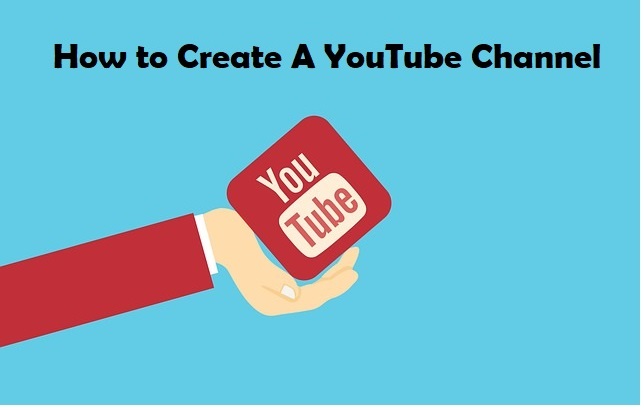In this article, I am going to walk you through how to create a YouTube channel and optimize it for smarter search engine ranking.
With this content, we intend to help you amplify your business and video for more visits and patronage.
So, YouTube has become the second most popular search engine in the entire world.
Hence it is no wonder that more and more people want to get on the platform and learn one thing or the other.
And with the right process and little optimization of some key settings, you can quickly set your new channel up for success.
This will get you ready to maximize your views, subscribers and your traffic on YouTube.
So in this write-up am going to show you how to create a YouTube channel and activate some settings that you need to improve your results.
The Two Types of YouTube Channels
Before we proceed, please note that there are two types of Youtube channels.
The first is the personal channel which is linked to your personal email like Gmail or Google account
In this channel , only you have the login details to manage and update it.
The personal channel is usually restricted to your name and your personal profile details.
While the second channel type is the one you create as a brand channel.
This gives you access to things like custom channel name which doesn’t need to be your personal name.
And you can as well assign other people or admins as channel managers.
So in this article, we are creating the brand channel.
And it will allow you to assign privileges to other users to manage the channel for you if you are too occupied with other things.
Quick steps on how to create a YouTube channel
- Go to Youtube.com and sign in to your account at the top right-hand corner.
- If you already have a Google account or Gmail account you can use it to login.
- After login, click on your profile picture.
- And on the drop down list, select Create Channel
- A popup page comes up to choose which channel type you want to create. Click brand channel option(with customer name)
- Type in your channel name
- Click on the checkbox that says “I understand I am creating a new Google account”
- Then click on Create
- Your channel has been created
- Click on upload picture
- Navigate to where you stored the image and upload your picture.
- Below, type in your YouTube channel description ( please here you are to optimize your channel, include important keywords through which your videos will be ranking high in the search engine)
- Also, next you have to add links to your social media profiles e.g Facebook, Twitter, Instagram, LinkedIn , just hit save and continue
- So here you will verify your channel.
- Click on your profile image, then Settings and click on Channel Status and Features
- Click on Verify button.
- Select your country and expect a text message code which is sent to your phone number used and type it into the field to authenticate your channel.
- After that verification you have access to many other great channel features like custom thumbnails, external annotations, longer videos etc.
- So it’s time to finalize your channel setup, click on YouTube studio at the right hand side to add things like cover page image and other basic things
Now your channel has been created and it is ready for upload of your videos.
We do hope this article was helpful in learning how to create a YouTube video for your business.