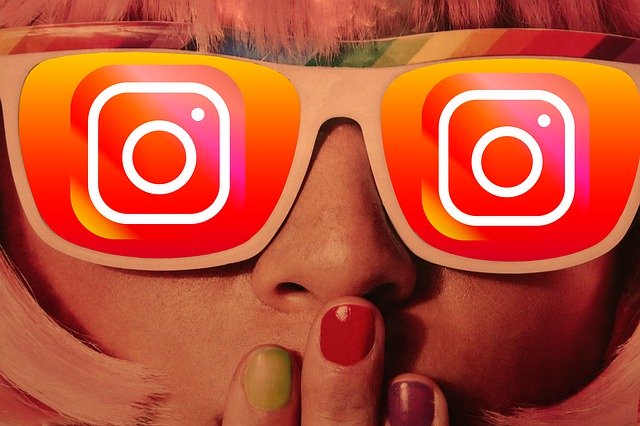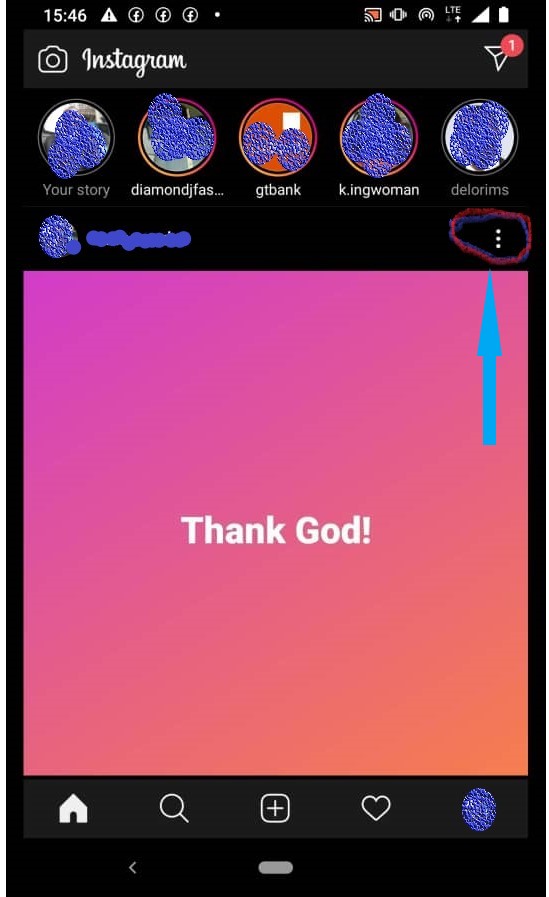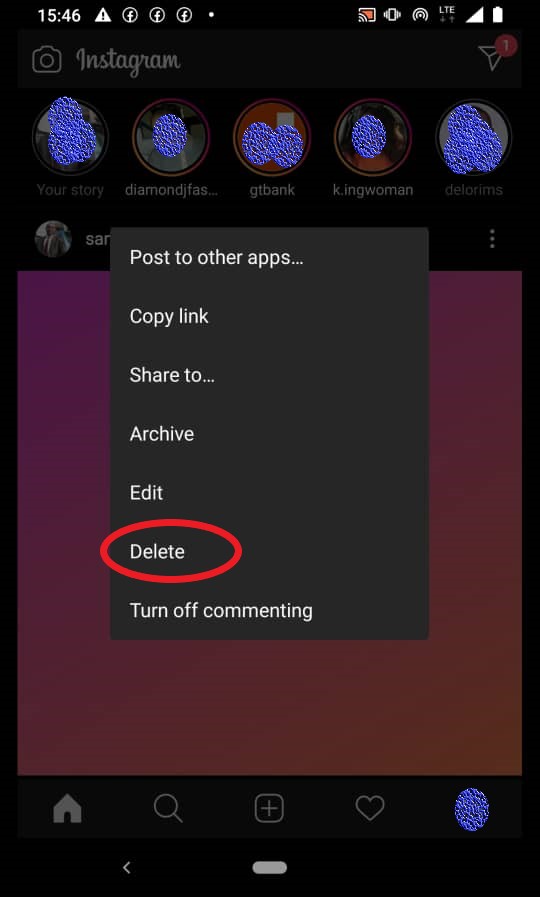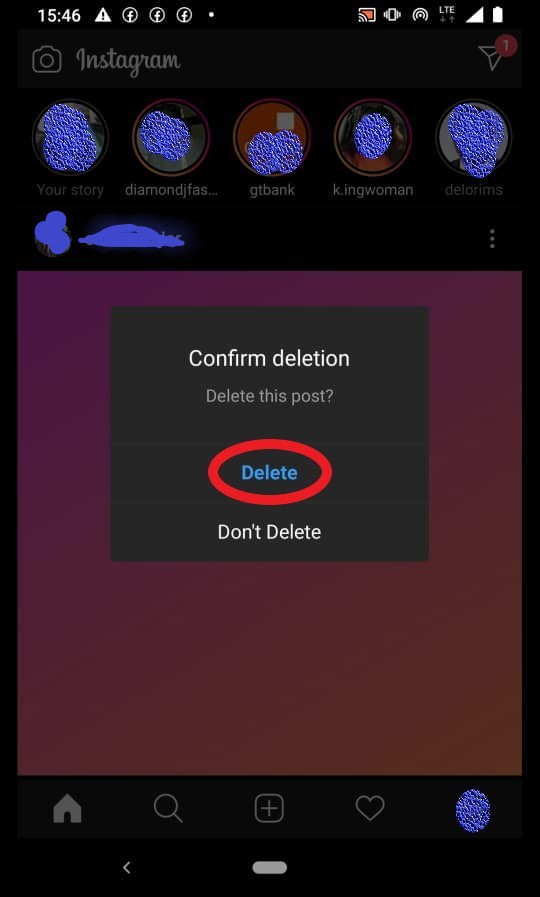So many users find it hard to know how to delete a post on instagram.
But this is one of the easiest things to do while on your Instagram account.
Instagram is a powerful and very popular social media platform with over 114 million active users
So, have you ever posted a picture, a video or even a post and a moment later you felt like you wanted to delete it?
And on many occasions, we change our minds to delete whatever we have posted so that friends and followers will no longer see them.
Therefore, this article is meant to walk you through how to delete a post on instagram in few easy steps with no step skipped.
How To Activate Facebook Dark Mode On Your Device
15 Codes That Will Reveal Hidden wonders in Your Phone You Knew Not
5 Easy Steps to Create a Whatsapp Group
Steps on How to Delete a Post on Instagram
Also, note that you must login to your instagram account first before you proceed.
So, logging in to your account scroll to where the post you want to delete is
- Click on the post
- Click on the three dots at the upper right-hand corner of the page.(see the direction of the blue arrow in the figure below)
- Select Delete from the fly out menu (see circled text on the figure below)
More so, another dialogue box will come up asking you to confirm that you want to delete that post.
Reason been that sometimes while scrolling through your Instgram posts, you may unknowingly click the delete on any of them.
So the confirmation dialogue box is to ensure you intentionally want to delete the post.
- Click on Delete to confirm(See figure below)
Then immediately, your post will be deleted. You may also need to note that all videos and images posted along in the affected post will be automatically deleted as well.
Hence, we do hope this article has been able to show you how to delete a post on Instagram with less hassle.