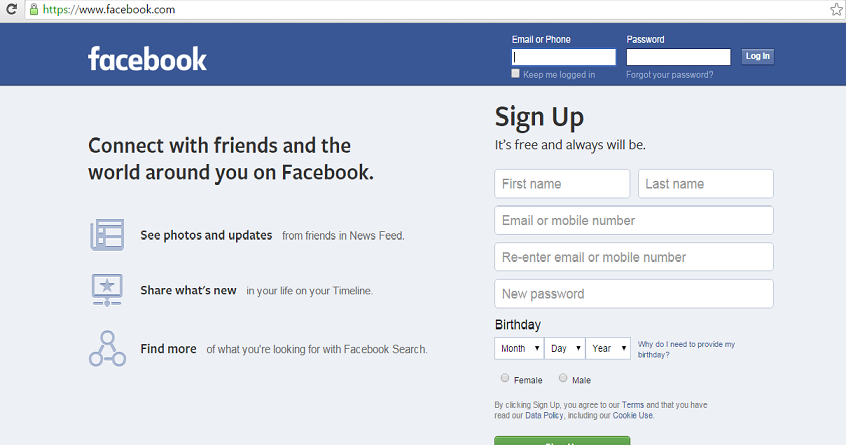
Pictures are integral part of social media fun like in the case of Facebook where pictures speak volumes often times.
Through Facebook pictures, friends and relative who may have lost contact can easily identify and get connected to someone.
Through them we have an idea of how a person is faring to a reasonable extent. Perhaps that explains why it has become common knowledge that people put the very best of them on our profiles.
Updating pictures by changing profile pictures is a way to make our Facebook followers and fans have fun viewing our profile regularly.
Besides, some Facebookers will for some personal reasons want to delete completely their profile pictures but maybe stocked.
This article is to teach you step by step on how to change your Facebook profile picture without any hassle.
Before we proceed, we must bear in mind that Facebook recommends image size of 160X160 Pixels . Although 180 x 180 can be accepted however, Facebook will by itself adjust it automatically from 180 pixels to the recommended size.
It is also important that you make high quality resolution pictures for outstanding output when published on Facebook profile.
There are several good both online and offline solutions to edit and manage images for optimum quality e.g photoshop, Fotor, pixlr, Picmonkey, Fotoflexer e.tc
This also may be the reason many people sometimes battle in vain to upload their profile pictures on Facebook.
Follow the steps below to Change Profile Pictures:
Sign into your Facebook account
Go to your timeline and Click on your name which takes you to your profile page
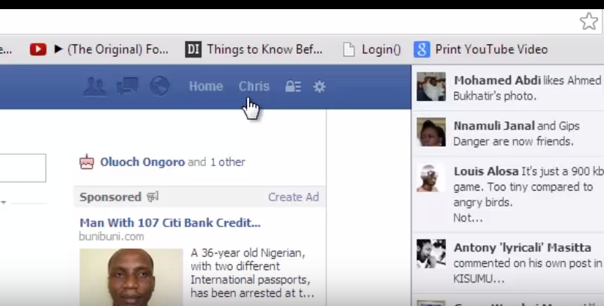
On the profile picture, click Edit Profile Picture
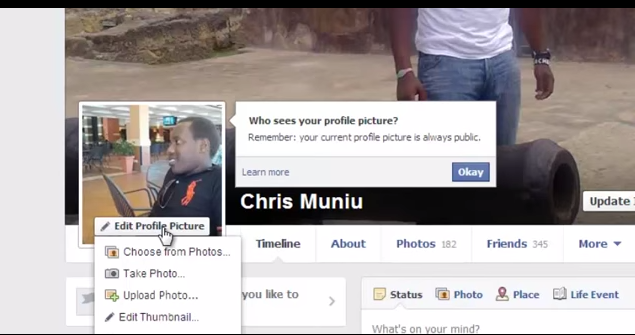
Click on Choose from Photo to allow you select picture from your Facebook gallery photos already uploaded
Click on Take Photo to enable you snap a new picture through your device cam e.g. laptop
Click on Upload Photo to allow you picture from a stored location of your device like computer, laptop or phone memory.
Click on Edit Thumbnail to be able to edit a smaller image already on the profile.
Click the Remove option to delete the profile picture
So in this case, assuming we are choosing picture from our device memory, we click on option in item 6. above and browse to the location where the pictures are stored. Select the picture we wish to use.
Then click upload, wait for a minute and it gets loaded on the page.
That’s it.
If this was helpful, you can like , share and follow us on facebook, twitter and others through the following social media buttons.
